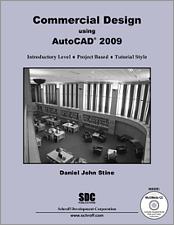Book Errata
Commercial Design Using AutoCAD 2009
A download of these corrections is also available. Download this file
- View Errata
- Submit Errata
Errata
- Note:
AutoCAD drawing window has traditionally had a black background. Many users will change the default “off white” to black because that is what they have become accustomed to. Also, many layer color standards have been established based on the background being black. Some colors are hard to see with the new “off white” background, such as yellow. Note that color 7 is special in that it is white on a black background and black on a white background automatically. This book uses colors geared more towards a black background. If you would like to change the background color to black in model space, do the following:
- Type options; press Enter.
- Click the display tab.
- Click colors button.
- Make sure model background is picked.
- Set the color to black.
- Close the dialogs.
This will be for all drawings on this computer.
- Chapter 2 Page 1
Accessing CD files: Use the interface that automatically appears to access the drawing files on the CD. Click CAD Files, and then a specific file name. The files will open read-only; use the ‘Save-As’ command to save them to your computer.
- Chapter 2 Page 2
Figure 2-1.2 is pointing at the wrong icon; it should be pointing to the fifth icon from the left.
- Chapter 2 Page 4
Figure 2-1.4 has an error similar to the one mentioned above (i.e., wrong icon identified).
- Chapter 3 Page 17
Replace last paragraph with: The Properties palette opens, where you can verify its rotation angle, the name of the block and if it is on the correct Layer (see Figure 3-2.14).
- Chapter 3 Page 18
Tip box: Change “thing” to “things.”
- Chapter 3 Page 62
Step 20: add item d
d. make the frames 2”x6”- Chapter 4 Page 39
Step 9: do not use annotative scaling for Bold text style (ref. page A-14 in the appendix)
- Chapter 4 Page 53
Fig. 4-55 image should be selecting “Select all” and not “Clear all”. However, the written steps in the book are correct.
- Chapter 5 Page 26
Step 3; item a. has dashes that may appear to be minus signs – no minus signs are necessary for the “columns” and “rows”.
- Chapter 5 Page 54
Step 66: Add the following text to the end: Select the named icon.
- Chapter 6 Page 12
Step 3: Before doing this step, you need to set Roman (text style) to annotative first; see pages 2- 63, 64.
- Chapter 9 Page 18
Step 7: Omit the text “from the” at the beginning of the sentence.
Submit Errata
Your information will remain private. We will only use your information if we need to contact you for further details regarding the correction you submit.