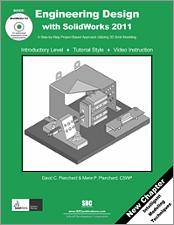Book Errata
Engineering Design with SolidWorks 2011
A Step-by-Step Project Based Approach Utilizing 3D Solid Modeling
The Transparency feature and procedure changed between SP0 and later versions. Below are corrections to chapter 4 pages 55 and 56. You can also download a pdf version of these corrections.
- View Errata
- Submit Errata
Errata
- Chapter 1 Page 74
The first Paragraph should read:
GUIDE-ROD is the first component in the CUSTOMER assembly. Insert the second component.- Chapter 4 Page 55
Verify the position of the extruded feature.
409) Click the Top view. View the extruded feature.
410) Rename Boss-Extrude2 to LensCover.
411) Click Isometric view.
412) Click Save.
LENS Part-Extruded Boss Feature and Transparency
Apply the Extruded Boss/Base feature to create the LensShield. Utilize the Convert Entities Sketch tool to extract the inside circular edge of the LensCover and place it on the Front plane.
Apply the Transparent Optical property to the LensShield to control the ability for light to pass through the surface. Transparency is an Optical Property found in the Color PropertyManager. Control the following properties:
- Diffuse amount, Specular amount, Specular spread, Reflection amount, Transparent amount and Luminous intensity.
Activity: LENS Part-Extruded Boss Feature and Transparency
Create the sketch.
413) Right-click Front Plane from the FeatureManager. This is your Sketch plane.
414) Click Sketch from the Context toolbar. The Sketch toolbar is displayed.
415) Click Isometric view from the Heads-up View toolbar.
416) Click the front inner circular edge of the LensCover (Boss-Extrude2) as illustrated.- Chapter 4 Page 56
417) Click the Convert Entities Sketch tool. The circle is projected onto the Front Plane.
418) Click OK from the Convert Entities PropertyManager.
Insert an Extruded Boss feature.
Apply Transparency to the LensShield
419) Click the Extruded Boss/Base feature tool. The Boss-Extrude FeatureManager is displayed.
420) Enter .100in, [2.54] for Depth in Direction 1.
421) Click OK from the Boss-Extrude PropertyManager. Boss-Extrude3 is displayed in the FeatureManager.
422) Rename Boss-Extrude3 to LensShield.
423) Click Save.
424) Right-click LensShield in the FeatureManager.
425) Click Change Transparency. View the results.
Save the model.
426) Click Save.
Additional information on Revolved Boss/Base, Shell, Hole Wizard and Appearance is located in SolidWorks Help Topics. Keywords: Revolved (features), Shells, Hole Wizard (Counterbore) and Appearances.
Refer to Help, SolidWorks Tutorials, Revolve and Swept for additional information.
Submit Errata
Your information will remain private. We will only use your information if we need to contact you for further details regarding the correction you submit.