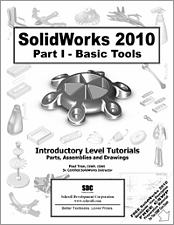Book Errata
SolidWorks 2010 Part I - Basic Tools
A pdf version of these corrections, with images, is available for download.
- View Errata
- Submit Errata
Errata
- Chapter 7 Page 7-39
Step 8:
- Click Hole-Wizard.
- Select/Enter the following:
* Standard: Ansi Inch
* Type: Flat Head Screw (100).
* Size: 1/4”
* Fit: Normal
* End Condition: Blind
* Depth: 1.250”
(Do not click OK just yet).
- Click the Position tab.
- Click the 3D Sketch button.
This step activates the the Point command, which will be used to create the center of the hole.
- With the Point command selected, click approximately as indicated to place the center of the 1st hole
- This is a 3D sketch hole it should be created on a surface and later, snapped to the midpoint of a line to fully define it.
- Add a Midpoint relation between the Centerpoint of the hole and the horizontal line as noted.
- The C’sink should be fully defined at this point.
- Click OK to close out of the Hole-Wizard mode.
Step 9:
- Click Curve Driven Pattern under the Linear Pattern drop down list.
- For Pattern- Direction, select the Curve2 from the Feature tree.
- Enter 30 for Number of Instances.
- Enable the Equal- Spacing check box.
- Enable: Transform Curve and Tangent to Curve
- In the Features to Pattern dialog, select the C’sink hole from the Feature tree.
- Click OK.
Submit Errata
Your information will remain private. We will only use your information if we need to contact you for further details regarding the correction you submit.