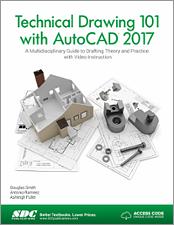Book Errata
Technical Drawing 101 with AutoCAD 2017
A Multidisciplinary Guide to Drafting Theory and Practice with Video Instruction
- View Errata
- Submit Errata
Errata
- Chapter 4 Page 135-136
The steps on these pages and Figure 4.15(b) do not agree. The steps have been corrected below to match the figure.
This tutorial presents the steps for drawing an arc that begins at absolute coordinates 3,5 and ends at absolute coordinates 7,5 and has a radius of 2 units. Note: Arcs are drawn counter-clockwise.
Step 1. From the Draw panel of the ribbon, highlight the Arc icon and pick on the icon’s down arrow and pick the Start, End, Radius option.
Step 2. When prompted to Specify start point of arc or [Center], type 3,5 and press Enter. See Figure 4.51(b).
Step 3. When prompted to Specify end point of arc: type #7,5 (with dynamic input on) or 4,0 (with dynamic input off) and press Enter.
Step 4. When prompted to Specify radius of arc, type 2 and press Enter. See Figure 4.51(b).
Step 5. Draw another Start, End, Radius arc by typing 7,5 for the start and #3,5 (with dynamic input on) or -4,0 (with dynamic input off) for the end point and enter a radius of 2.
- Chapter 12 Page 424
The height in Figure 12.32 should read 8’1 1/8”.
Submit Errata
Your information will remain private. We will only use your information if we need to contact you for further details regarding the correction you submit.